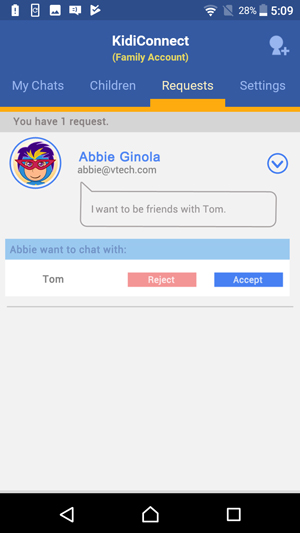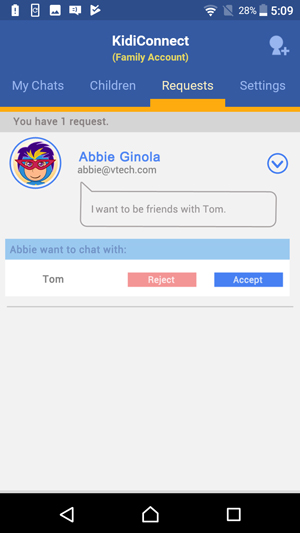How do I add one of my child's friends to their contact list?
Kids can also communicate with each other through KidiConnect™. If your child has a friend who also has a KidiBuzz™, follow the instructions in this tutorial to send a friend request to your child's friend.
Open the KidiConnect™ smartphone app, and touch the Add Friend icon in the upper right corner of the main menu screen.
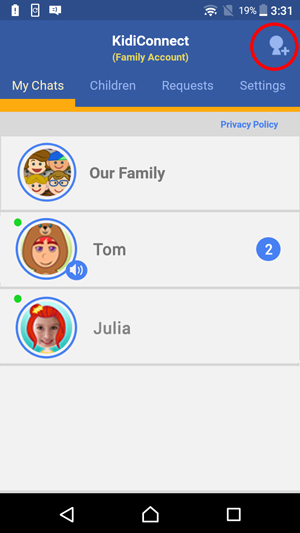
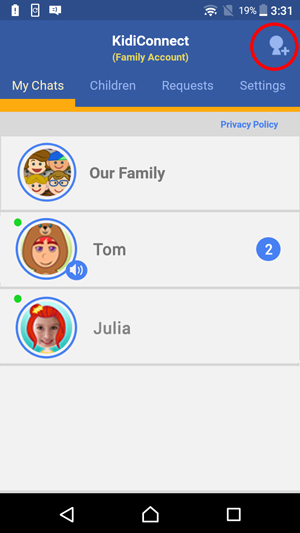
Select "Add a Child Friend".
Note: This option will only appear if you are logged in to the family account.
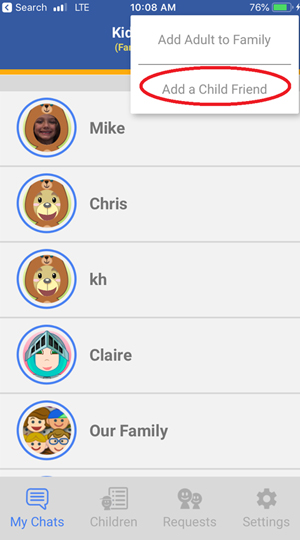
Note: This option will only appear if you are logged in to the family account.
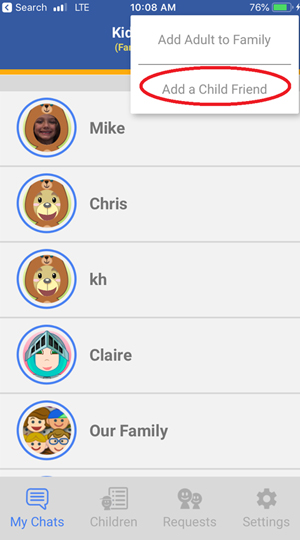
Type in the email address of the friend's family account to send a request to the friend's parent.
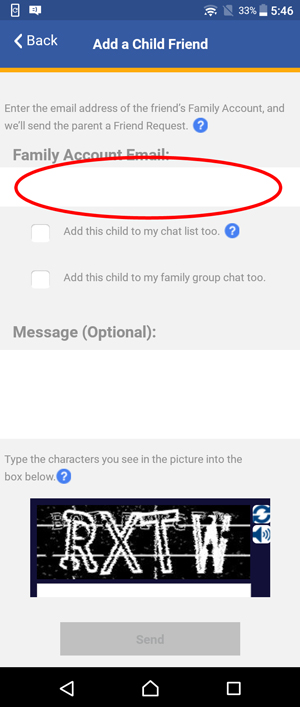
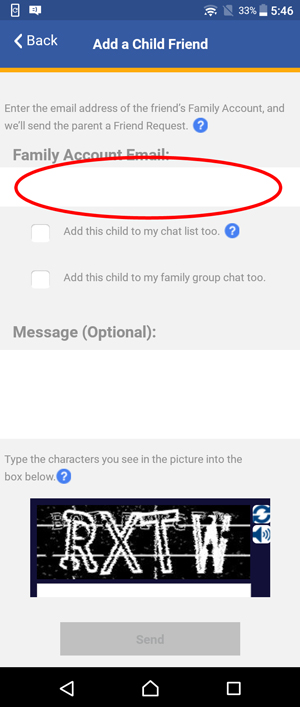
If you want to add a personal message to the parent, you can type it in the message box.


Finally, type the characters you see in the image into the box below it. If it's hard to read the characters, tap the reload icon to load a new picture. Or tap the speaker icon to read the characters out loud.
Touch the "Send" button when you're done.
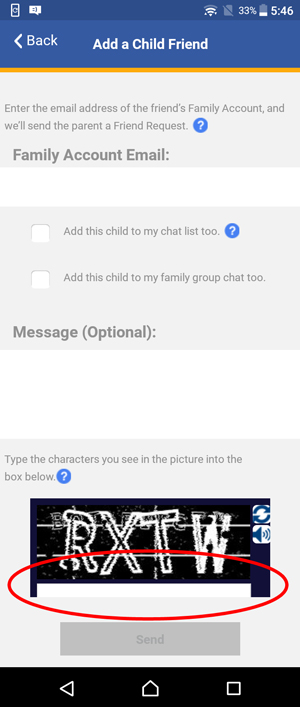
Touch the "Send" button when you're done.
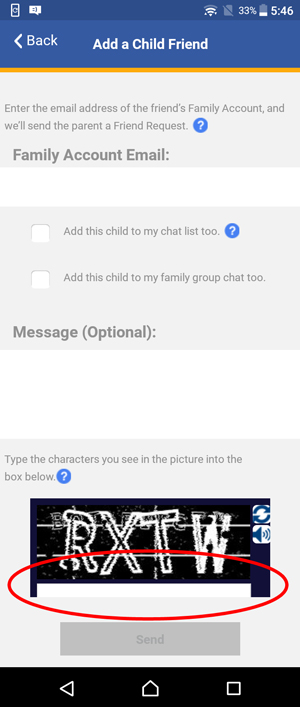
When the friend's parent accepts your request, the friend will be added to your child's contact list.